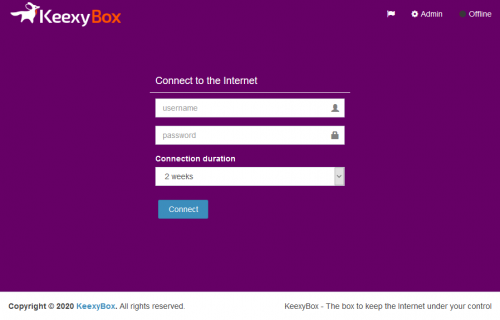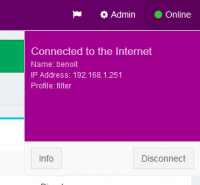using_connect_users_20.04
Table of Contents
KeexyBox - Captive portal
The captive portal is the web page accessed with a web browser that allows you to connect to the Internet over KeexyBox.
Check your Internet connection
You can check the status of your Internet connection:
- Use your browser and enter the KeexyBox address in the address bar.
- At the top right of the page you can get an overview of the status of your Internet connection established by KeexyBox.
Connection status are described below:
Connect to the Internet
If your connection state is Offline as described above, you are redirected to the page that allows you to connect to the Internet. The steps to connect are as follow:
- Use your browser and enter the KeexyBox address in the address bar.
- Enter your
usernameandpassword. Connection duration: Define how long you want to stay connected to the Internet.- If you do not have the same screen as above, click on the
Offinebutton at the top right and then click onConnect.
- Click on
Connect. - If the connection is granted, at the top right of the page, a green light shows that you are
Online. you will be redirected to a page indicating the connection information otherwise you will be invited to re-enter your credentials.
Disconnect from the Internet

- Use your browser and enter the KeexyBox address in the address bar.
- At the top right of the page, Click on
Onlineand then click onDisconnect.
Connection information
General
| Name | This is your login name or the device name. |
|---|---|
| IP address | This is the IP address of your device. |
| Type | This indicate if the connection is established as a user or as a device. |
| Connection start time | This the time when your connection was established to the Internet. |
| Connection end time | This is the time when your connection will stop. It is unlimited for devices. |
| Connection status | This is the status of your connection. |
Profile
| Profile | This is the name of the profile that is used for your Internet connection. |
|---|---|
| Default connection type | This shows the type of connection. Direct means you use your regular connection. Tor means your Internet access is anonymized. |
| Default Firewall rule | This shows if by default all type of connection are allowed (ACCEPT) or denied (DROP). |
| Statistics enabled | This shows you if the websites you visite are logged or not. Logs are used to make statistics that only a KeexyBox admin can view. |
| Redirect DNS queries to TOR | This shows you if your DNS queries are anonymized or not. |
Search engine options and Blacklist categories
| Force Google SafeSearch | This shows you if the results from Google search engine will be filtered. |
|---|---|
| Force Bing SafeSearch | This shows you if the results from Bing search engine will be filtered. |
| Force Youtube SafeSearch | This shows you if the results from Youtube will be filtered. |
| Blacklist categories | This is the list of categories of websites/domains blocked for your connection. |
Firewall rules
This section lists the firewall rules enabled or not for your connection (get more information about firewall).
Domain routing
This section lists the domains with forced routing direct to the Internet or via the Tor network.(get more information about domain routing).
Connection schedules
using_connect_users_20.04.txt · Last modified: 2020/09/21 15:00 by paul